 STACKドキュメント
STACKドキュメント
エラー 404
ファイルが見つかりません。
ドキュメントホーム | カテゴリインデックス | サイトマップ | 英語のサイトマップ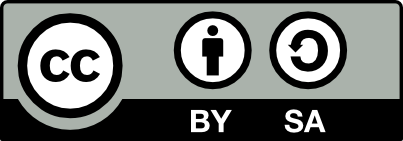 STACKのドキュメントは以下のライセンスで提供されています。
Creative Commons Attribution-ShareAlike 4.0 International License
STACKのドキュメントは以下のライセンスで提供されています。
Creative Commons Attribution-ShareAlike 4.0 International License
 STACKドキュメント
STACKドキュメントファイルが見つかりません。
ドキュメントホーム | カテゴリインデックス | サイトマップ | 英語のサイトマップ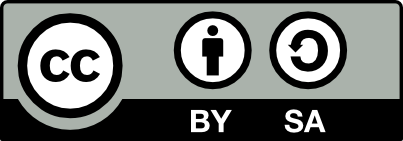 STACKのドキュメントは以下のライセンスで提供されています。
Creative Commons Attribution-ShareAlike 4.0 International License
STACKのドキュメントは以下のライセンスで提供されています。
Creative Commons Attribution-ShareAlike 4.0 International License